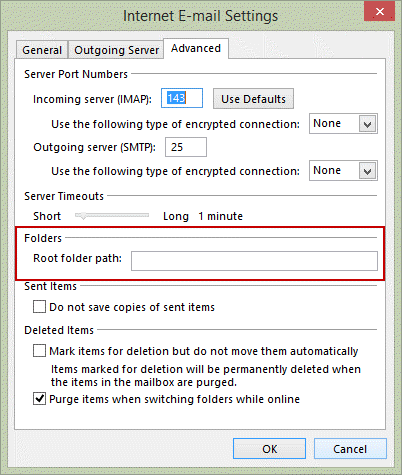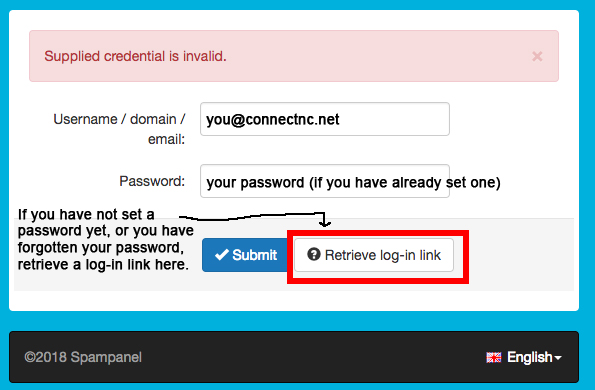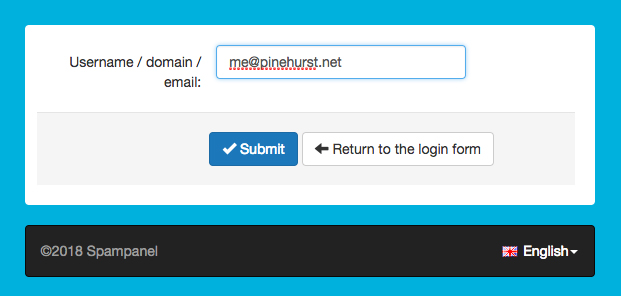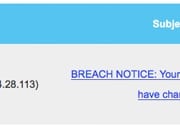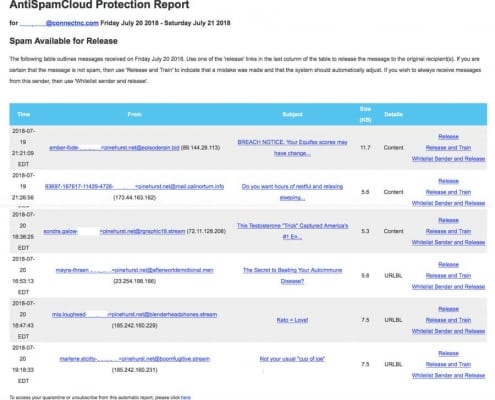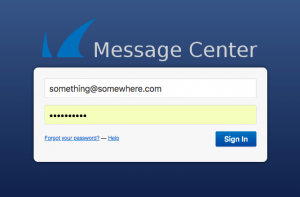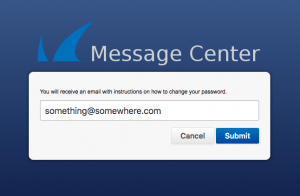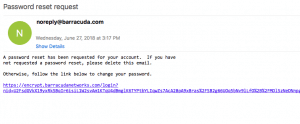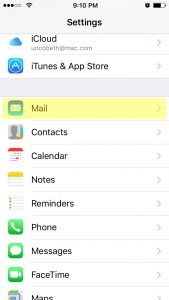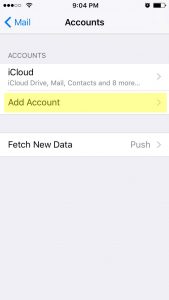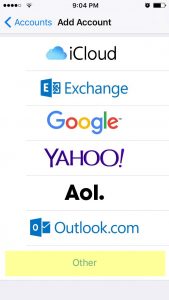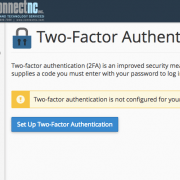Please choose from the following categories of information for the best resolution to your question.
Set Root Folder in Outlook 2013 and Older
/in Email/by ConnectNCSet a Root Folder
To do this, go to File, Account Settings and double click on your affected IMAP account. Click More Settings button then switch to the Advanced tab.
In the Root folder path field type Inbox. Exit the dialog and perform a send and receive. (If the Inbox is not your root folder, setting Inbox as the root won’t work, as it will hide all of the other folders.)
Click OK.
Check your inbox. If folders have not re-appeared, remove Inbox from the setting above and click on OK again. You should then see your folders.
How to get a new password for your SpamPanel
/in Email, FAQ's/by ConnectNCYou can do a lot of things from your SpamPanel. First you must login. If you’ve forgotten your password or have not yet set one, here’s what you’ll need to do.
Go to https://login.antispamcloud.com/
Click on the Retrieve log-in link as pictured above.
Type in your full email address (@connectnc.net, @pinehurst.net, etc). Then click on Submit. A password reset link will be emailed to you at the address you typed in this step:
You will receive a message with the subject line, “Temporary link to change your password.” The sender will be no-reply@antispamcloud.com.
The content of the message will read:
Dear Sir / Madam,
Please click on the link below to log in directly to your control panel and set a new password:
Set password
Once you have set the password, you can always login directly at http://login.antispamcloud.com with your username and your chosen password.
Kind regards,
Spampanel
Click on the “Set Password” link to complete the password reset.
AntiSpamCloud Protection Report
/in Email, FAQ's/by ConnectNCConnectNC is making changes to the mail system used by customers who have pinehurst.net/connectnc.net email addresses.
We are using a new cloud spam and virus filter, which will catch spam before it reaches the mail server. The new service has a much simpler daily quarantine report.
Your choices are:
- Release
- Release and Train – release and help train the spam filter to recognize that type of message as legitimate.
- Whitelist Sender and Release – release and add the sender to your whitelist.
A sample report is displayed below. Click to see a full size version.
Barracuda Password Reset
/in Email, FAQ's, Web Hosting Frequently Asked Questions/by ConnectNCYour Barracuda Message Center password is the same for all senders who have sent encrypted messages to you at your email address. If you are not able to login, please try resetting your password. You are only asked to create a password for your message center the very first time you receive an encrypted message.
1. If you are presented with a login screen like the one below, but you do not know your password, click the link that says, “Forgot your password?”
2. On the next screen, make sure the email address displayed is correct, and then click the Submit button.
3. Shortly, you will receive an email message from barracuda.com containing a link to click. when you click that link, you will be able to change your password. After entering your new password, you will be logged in to the Secure Message Center.
Read more about our encrypted mail service here.
How to Configure iPhone Mail
/in FAQ's/by ConnectNCGo to Settings and tap on Mail or Accounts and Passwords (depending on IOS version).
Tap on Add Account.
Tap Other.
Going forward, you will just need to know your email account information, which is your email address, your password, and your mail server addresses for incoming and outgoing mail. For hosting accounts, both incoming and outgoing mail servers are mail.yourdomain.com, where “yourdomain.com” is your actual domain name.
You may choose either POP or IMAP for mail on your iPhone. Most people choose IMAP so storage won’t be used up by email.
Set up two-factor authentication for your cPanel account
/in cPanel, Security Tip, Web Hosting/by ConnectNCHosting customers may use two-factor authentication (2fa) to better secure their cPanel accounts. 2fa adds an extra level of security. It requires a smart phone app called Google Authenticator, which is available for Android and iPhone.
You should be familiar with the steps required to install an app on your phone before you begin. Unfortunately, we cannot provide support for your smart phone as a part of our hosting support. If you need help with this, please make an appointment for a 30 minute support session at our office.
First, login to your cPanel account and then use the search to find 2fa. You will see Two-Factor Authentication, as pictured below. Click on that.
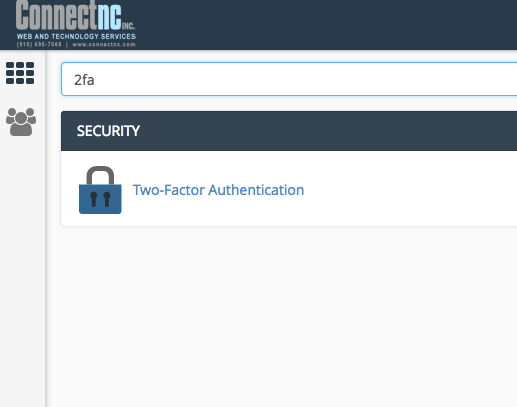
Next, click the blue button that says, “Set Up Two-Factor Authentication.”
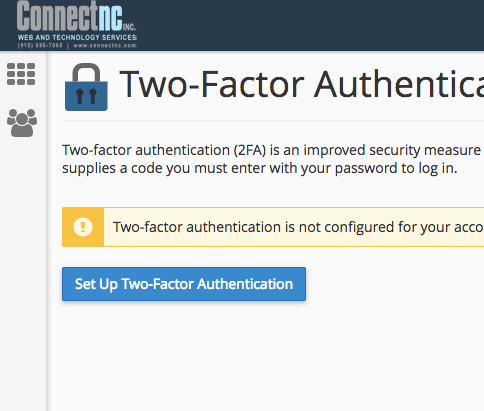
Scan the QR code with your smart phone.
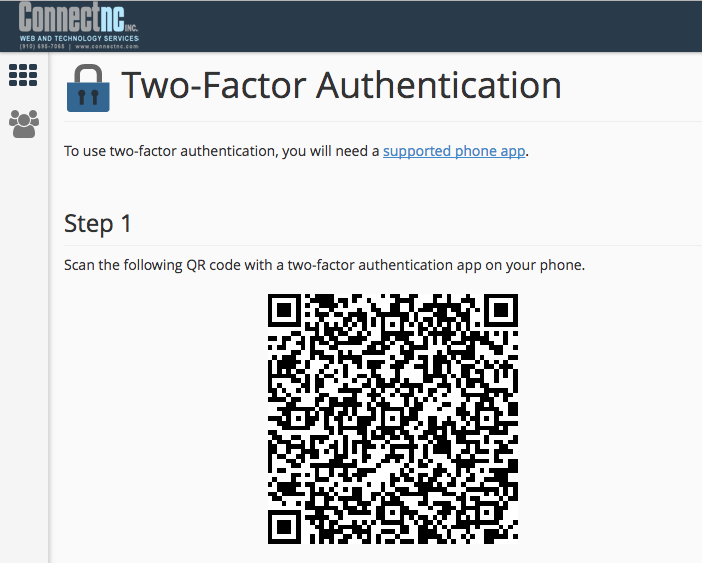
Enter the code in the space provided. Click the button that says, “Configure Two-Factor Authentication.” You must already have the Google Authenticator app on your phone in order for this to step to complete.
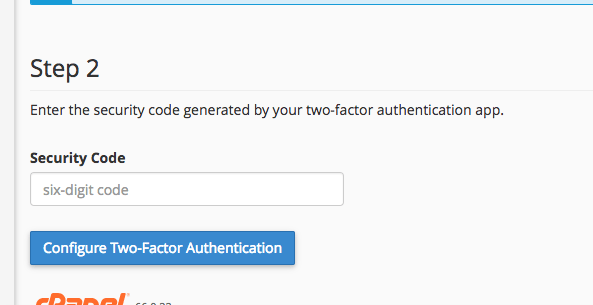
Accept the server name displayed on your smart phone.
From now on, you will need the smart phone app to successfully login to your cPanel account.
You can reconfigure or remove 2fa by logging in to cPanel and clicking on “Two-Factor Authentication” again.
Additional storage available for pinehurst.net email accounts
/in Billing, Email/by ConnectNCOther customers may use ConnectNC’s pinehurst.net/connectnc.net email service for a monthly fee. Rates are billed quarterly and are listed below.
| Monthly cost | Storage |
| $8.50 | 500 MB |
| $10.50 | 1.0 GB |
| $12.50 | 1.5 GB |
| $14.50 | 2.0 GB |
| $16.50 | 2.5 GB |
| $18.50 | 3.0 GB |
| $29.99 | 6.0 GB |
| $49.99 | 12.0 GB |
Email accounts include:
- Spam & virus filtering
- Daily quarantine reports
- Webmail
- Compatible with Outlook, Microsoft Mail, Apple Mail, Thunderbird, etc.
Mailing Address
ConnectNC, Inc.
135 W Illinois Ave.
Box 38
Southern Pines, NC 28387
Phone: (910) 695-7068