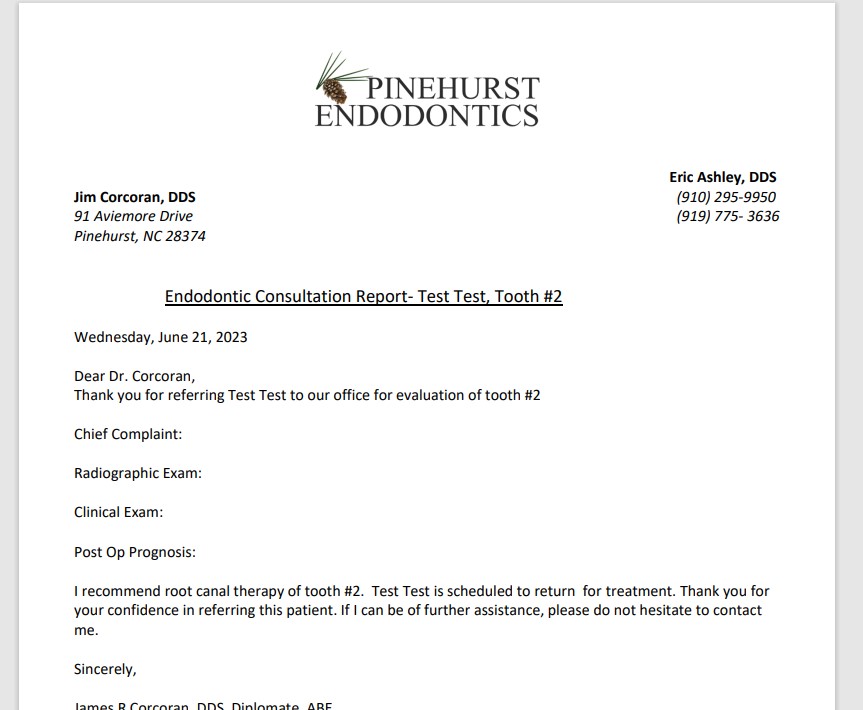How to open an encrypted message after receiving a notification
Once you receive an encrypted message from our practice by email, you will complete the following steps.
You will receive a message that looks like this:
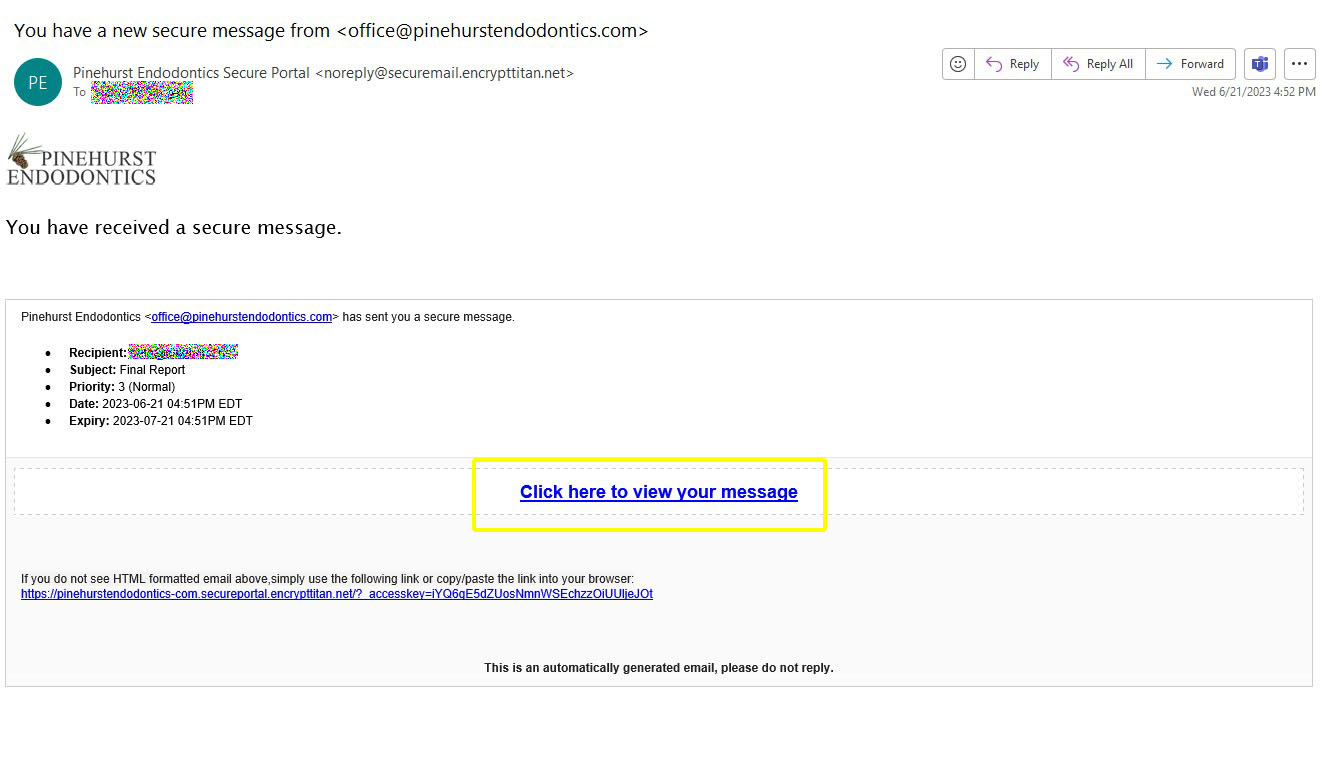
Click on the link that says, “Click here to view your message.”
The link will take you to our secure message portal, where you will see your message. If you have not yet created a password for our secure message portal, you will be prompted to do that before you can view the message.
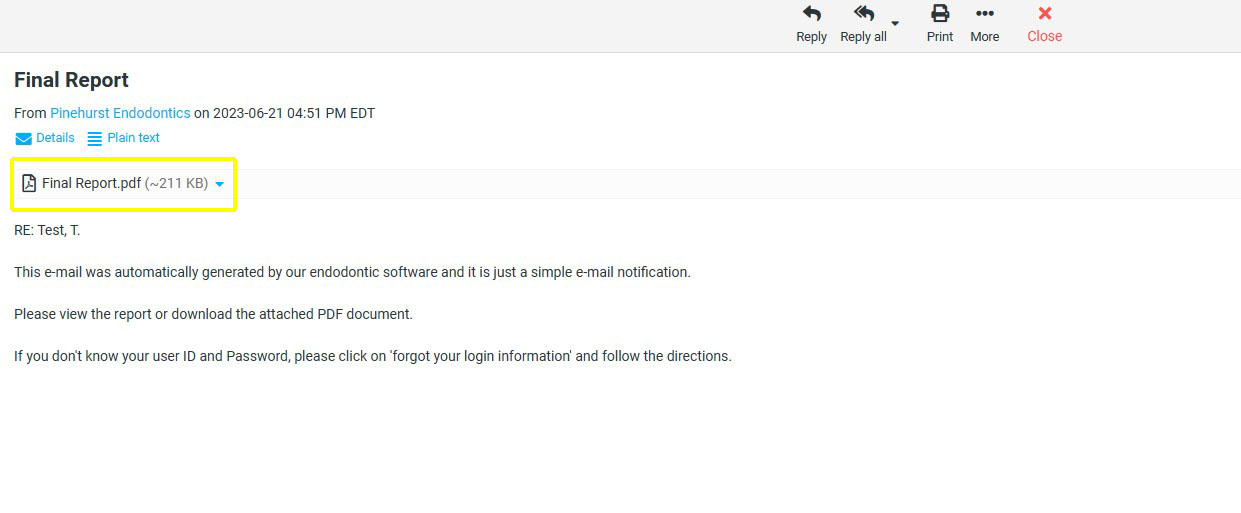
In order to view the full report, please click on the link that says, “Final Report.pdf.”
When you click on the link, depending on your browser settings, you may see an option for saving or simply viewing the PDF document. If you have trouble with this step, please contact your IT department.
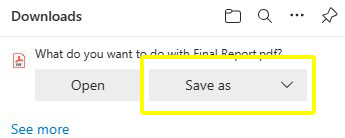
Whether you save or view the PDF, you will see something like the example below when opening the document.