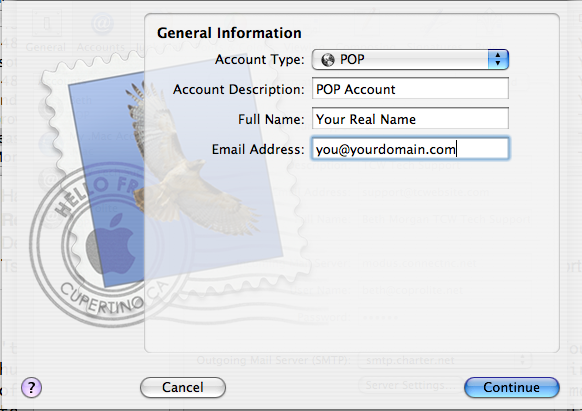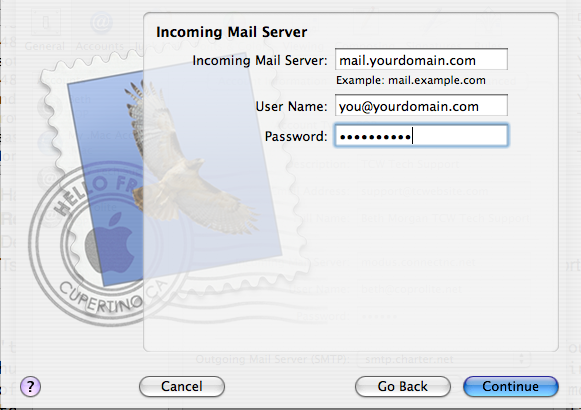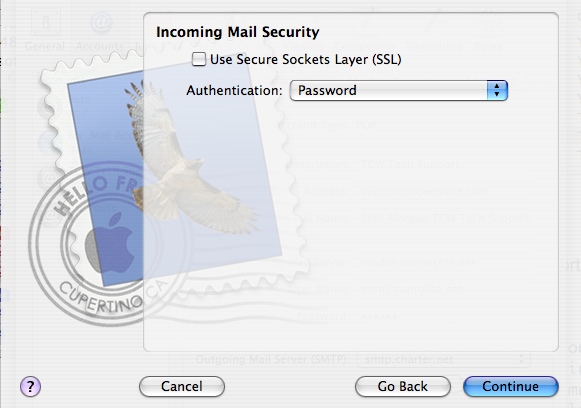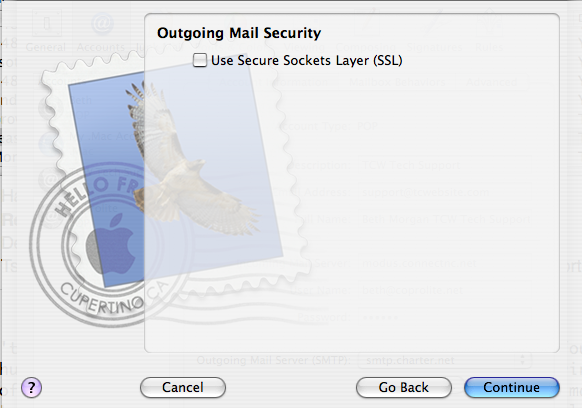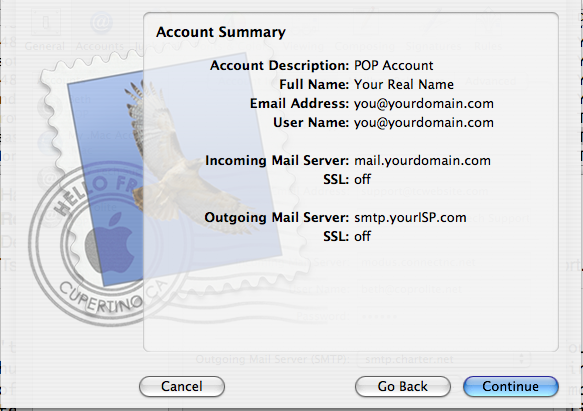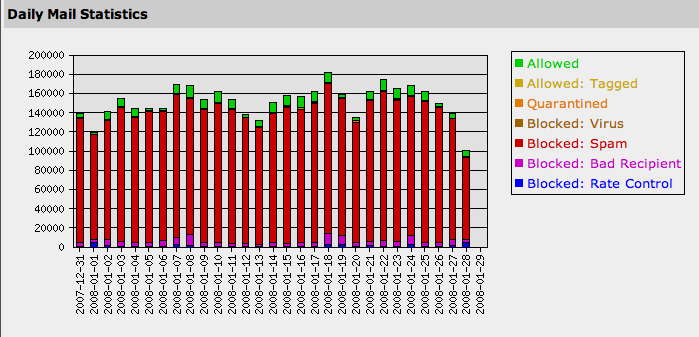This is a common situation these days. Malicious code has been developed to allow spammers to distribute their junk mail a variety of ways.
In the old days, we’d tell people just to be careful about posting their email addresses on web sites or newsgroups. Today, all it takes is an infected machine on which your email address is saved in an address book!
In order to combat spam, it’s now important for all computer users to keep their machines secured using the latest security software and by making sure operating system updates are done. Sometimes even this is not enough, since modern coders can defeat most commercially available Internet Security applications. Why can’t they use their powers for good instead of evil?
Be careful about designating email addresses or domains as trusted. Many spam filters, including our own, allow users to whitelist specific email addresses or entire domains. Imagine what could happen if you whitelisted the entire hotmail.com domain? That means anyone sending you a message with a return address from hotmail.com is going to get past the spam filter. Unfortunately, you can no longer whitelist your OWN email address! Spammers are sending junk mail to you with your own return address!
What’s a person to do? Make sure your security software is up to date. If you haven’t installed anything, please call ConnectNC to have a tech perform a security scan on your system and install your software. If everyone maintained good system security, we’d go a long way towards eliminating spam that comes from infected machines.
Last, but not least, never, ever buy from a spammer. They’re not sending you junk mail for fun. They’re doing it to make money. About ten years ago, one spammer told me that his employer made $30,000 in one day after they sent out unsolicited commercial email to a very large number of addresses. Their hosting and email accounts were cancelled, but it was well worth it to them. So, let’s try to make spamming an unprofitable venture. We should all agree that we’ll never buy anything that was promoted in an unsolicited message we received.
- Make sure your password is a strong one! Read more about STRONG PASSWORDS.
- Don’t ever give your password to anyone else.
- Keep your system’s security software updated.