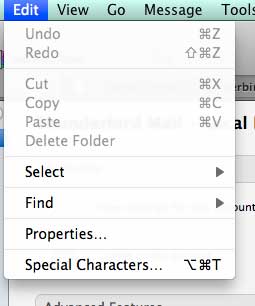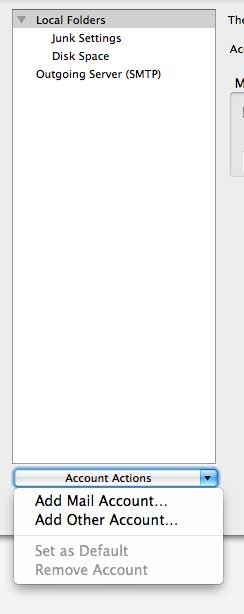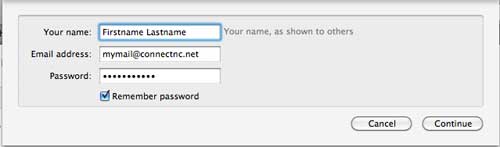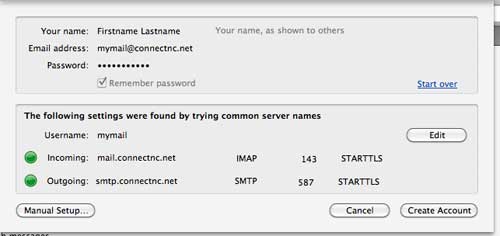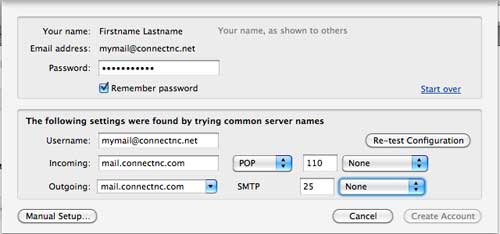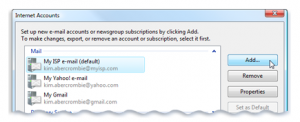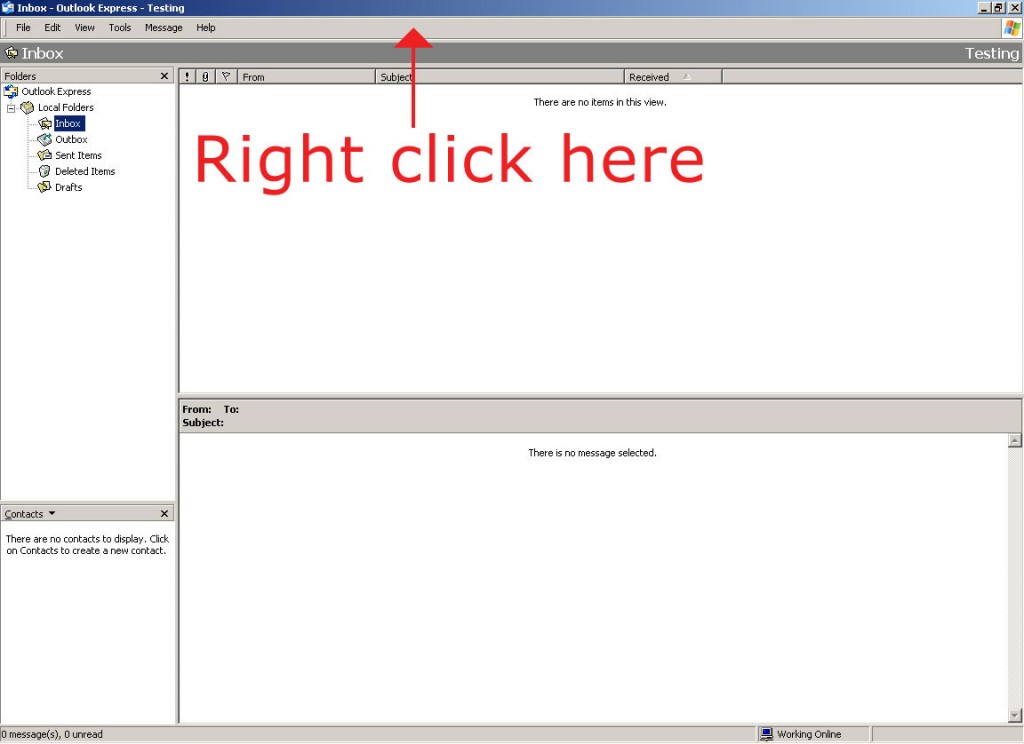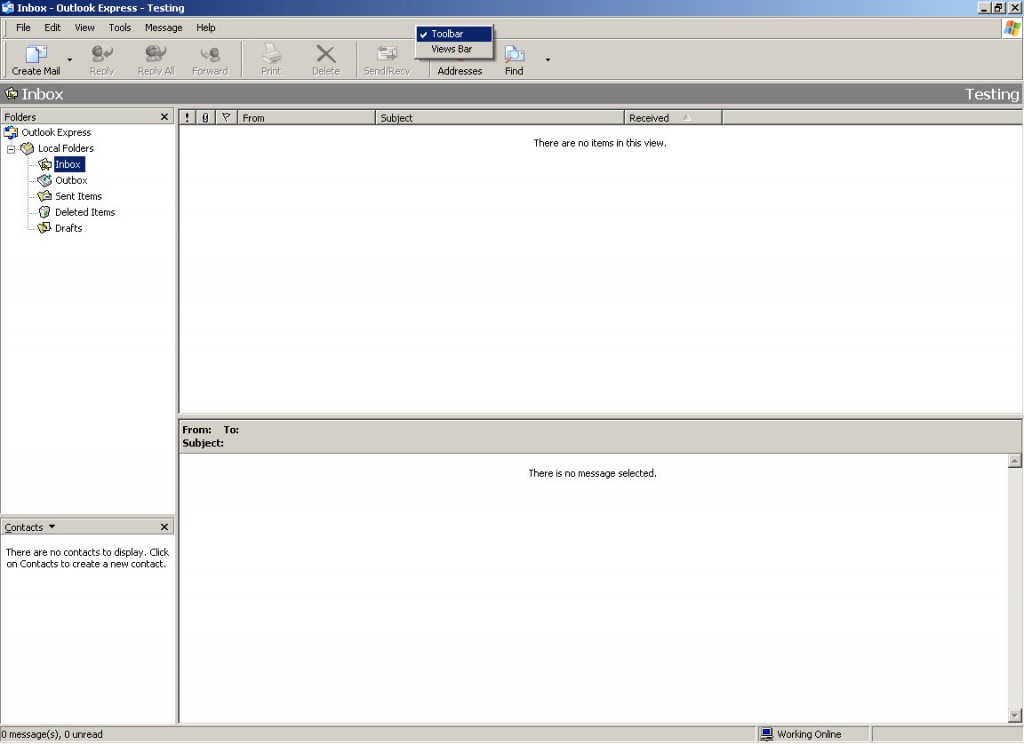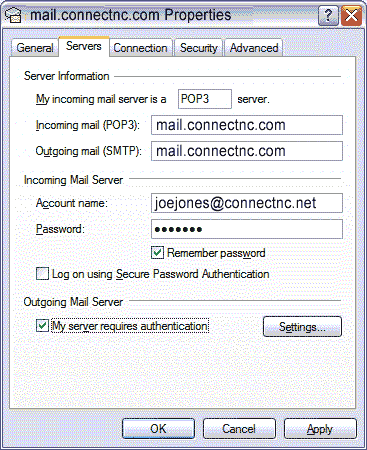Leave Copy of Message on Server Outlook 2007
- Open Outlook
- Click on Tools
- Click on Account Settings
- Select your mail account
- Click on Change
- Click on More Settings
- Click on the Advanced Tab
- At the bottom place a check mark in the box for leave copy of message on sever
- Also select the box to remove from server after X number of days (be sure to specify the number of days to remove)
If you would like the server to clear the messages when you download them to your computer follow the same steps above just in step 8 make sure the box is NOT checked