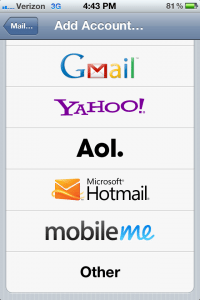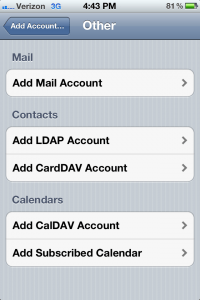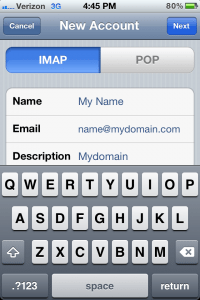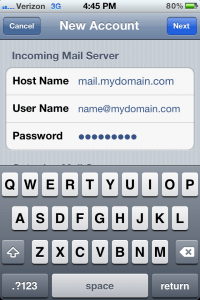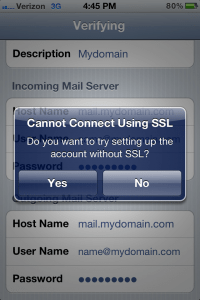Unexpected email with an unexpected link? Don’t click on it!
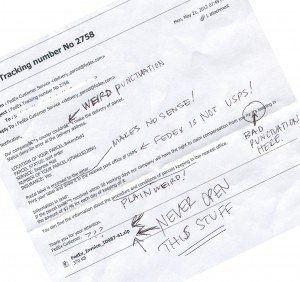
Trojan.LameShield
No matter what Internet Security software you’ve installed (you DO have something installed, right?), don’t ever click on a link you receive from an unexpected source! These can include, but are not limited to, notices from FedEx about a shipment to you, or that you sent, Verizon (or other company) phone bill that is extremely high, notice from a bank (with which you probably don’t even have an account) or any other official-looking notice from a company asking you to click on something.
Read the message carefully. You’ll almost always see poor grammar, spelling and punctuation. There will often be odd contradictions. In the email to the left, the sender claims to be FedEx, but asks you to go to your US Post Office for a package.
There may be otherwise empty email messages from friends, too, that contain a link. Never click on those either! That’s a hallmark of a hijacked email account. Let your friend know to change his or her account password asap.
If it’s too late because you’ve already clicked and installed a trojan, give us a call: 910-695-7068.