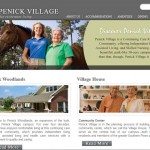Configure your iPhone or iPad for ConnectNC Hosting
|
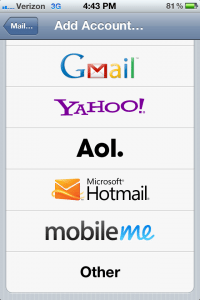 |
| Tap “Add Mail Account.” | 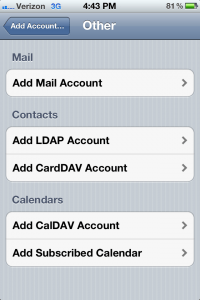 |
| Type in your name, your full email address, your email account password and something to describe this account.
Type in your actual email address here. Do not use “mydomain.com.” |
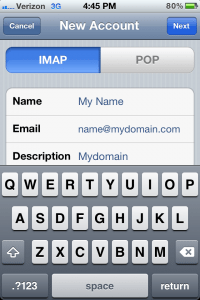 |
| Scroll down to enter the incoming and outgoing mail server information. Both incoming and outgoing will be the same. Replace “mydomain.com” with your actual domain name. Your user name is your actual email address.
If your email address is @pinehurst.net or @connectnc.net, please use these mail servers: Incoming Mail Server: mail.connectnc.com Your username is your full email address. |
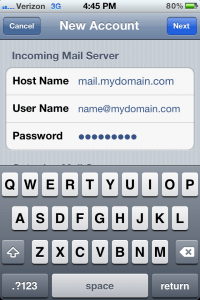 |
| If, at any time, you are presented with an alert that asks if you set up the account without SSL, tap Yes. Click Next to continue. | 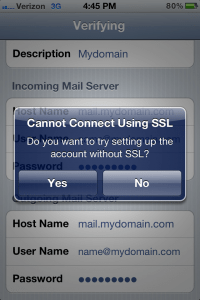 |
| Save your settings when prompted. |