How do I change how my name appears in messages I send in Outlook?
Let’s say your name is Mary Smith, nut you want your outbound messages from Outlook to come from M. Smith and not Mary Smith.
To change the way your name looks on messages you send in Outlook, follow these steps. We are going to assume that you’re using Windows 10.
- In Windows 10, click inside the search box and type “Control Panel.”
- Click on “Control Panel” when it appears in the menu above.
- In Control Panel, type “Mail” in the search.
- Click on the Mail icon when it appears.
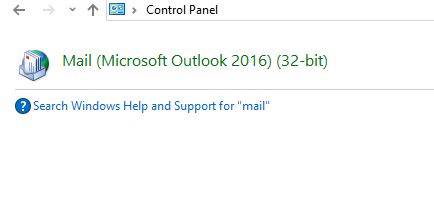
- Click on “Email Accounts.”
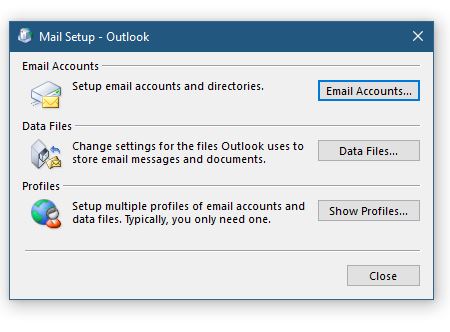
- Click on the account you want to change and then click the “Change” button.

- Type in “Your Name” as you wish for it to appear and then click “Next” and then “Finish.”

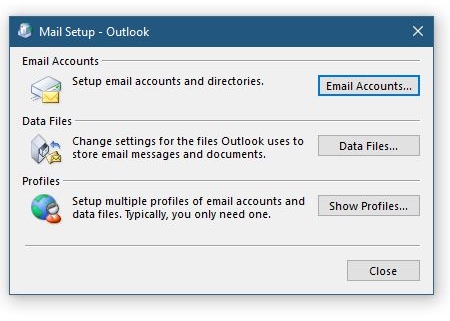
 ECC LLS
ECC LLS