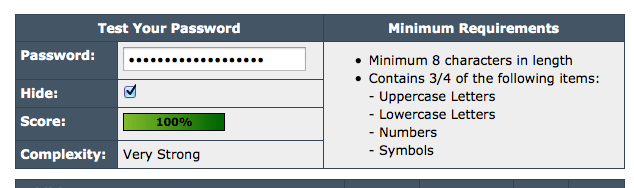Creating an html e-mail message for Apple Mail, using MS Word
These directions assume that you’re proficient in the use of Microsoft Word and Apple Mail. This is just one simple way to create an html e-mail message, and we also assume that the reader is able to save and find files on his or her Mac.
Open Microsoft Word and create a document by clicking on File and New Blank Document. Once you’ve opened a new document, click on File and Save as Web Page. Now your document is ready for editing.
You can insert images and change formatting. Be creative to make your document look beautiful!
Once you’ve saved your document, you’ll be able to send it as an html message.
- Open Safari
- Click on “File” and choose “Open File.”
- Navigate to the file you created. The html page you created will be displayed in Safari.
- Now click on “File” again. Choose “Mail Contents of This Page.”
- Apple Mail will open, and the new document you created will be displayed in the message content area.
- Add your recipients and be sure to change the subject line.
- Click Send when you’re ready.
- Remember that not all recipients will be able to view html messages. For security reasons, some people prefer to receive only text messages. In these cases, your html will be scrubbed from the message, and those recipients will not see images or special formatting you applied.