If you need to access mail from several computers, yet one of the PCs (PC #1) is removing mail from the server, the simple solution (rather than deleting the account on PC #1) is to change the configuration to leave messages on the server for some period of time.
- Open Outlook and click on File.
- If there is more than one account present, select the account in question.
- Click Account Settings.
- Click Account Name and Sync Settings.
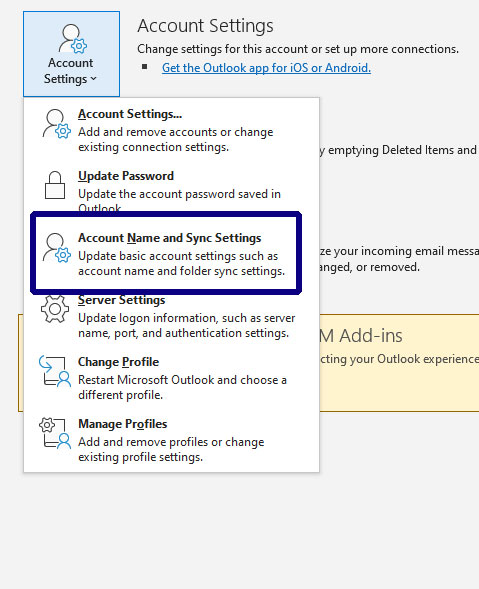
- In the next pane, you can adjust the settings to remove messages after a certain number of days or simply leave all mail on the server.
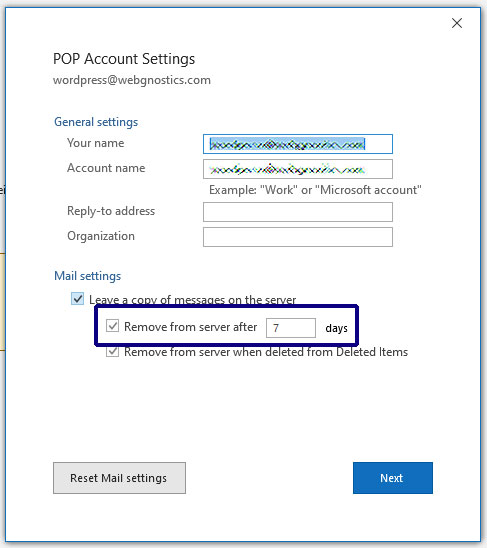
- Click Next.

