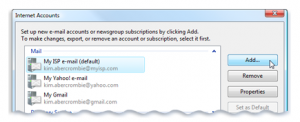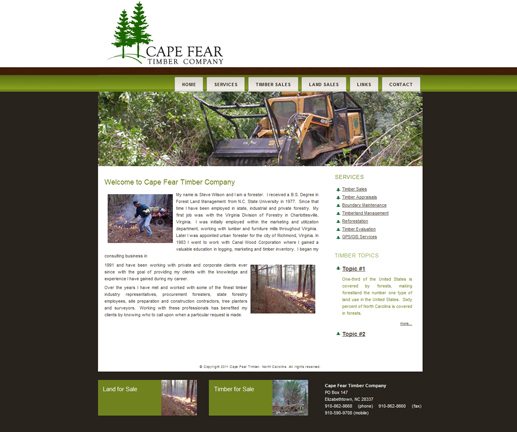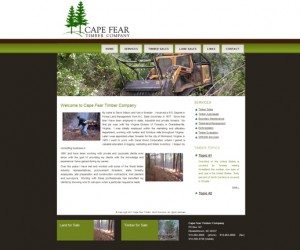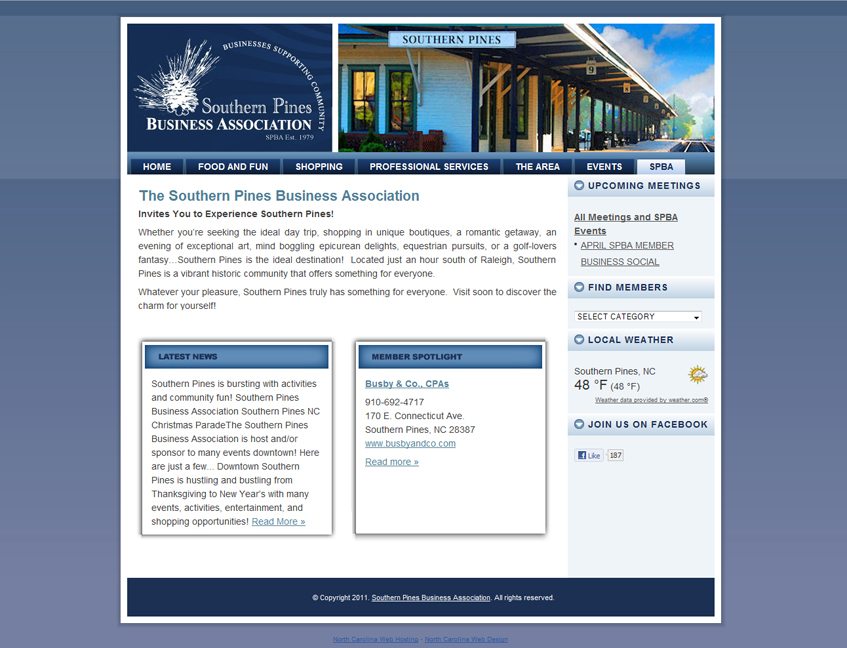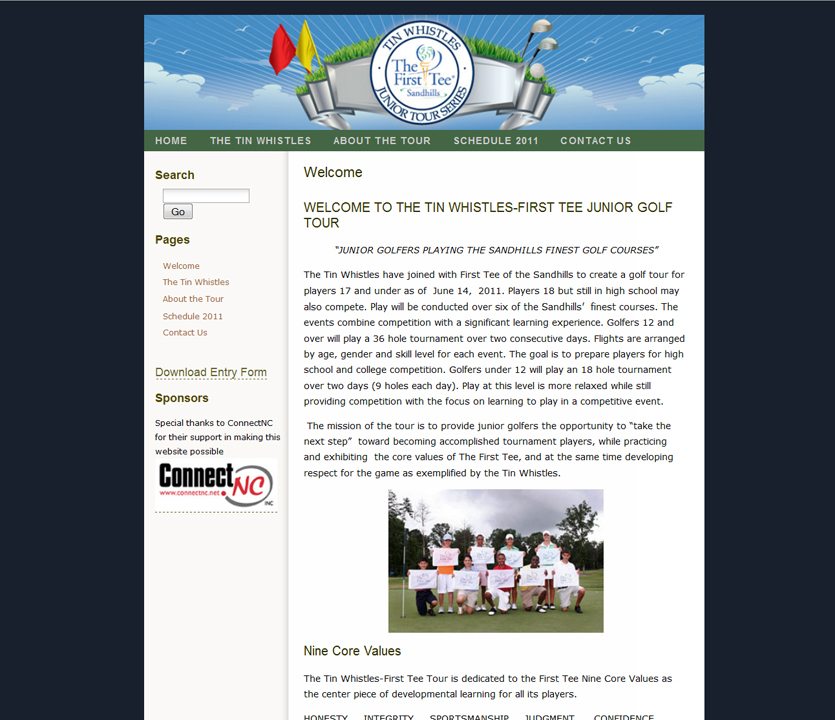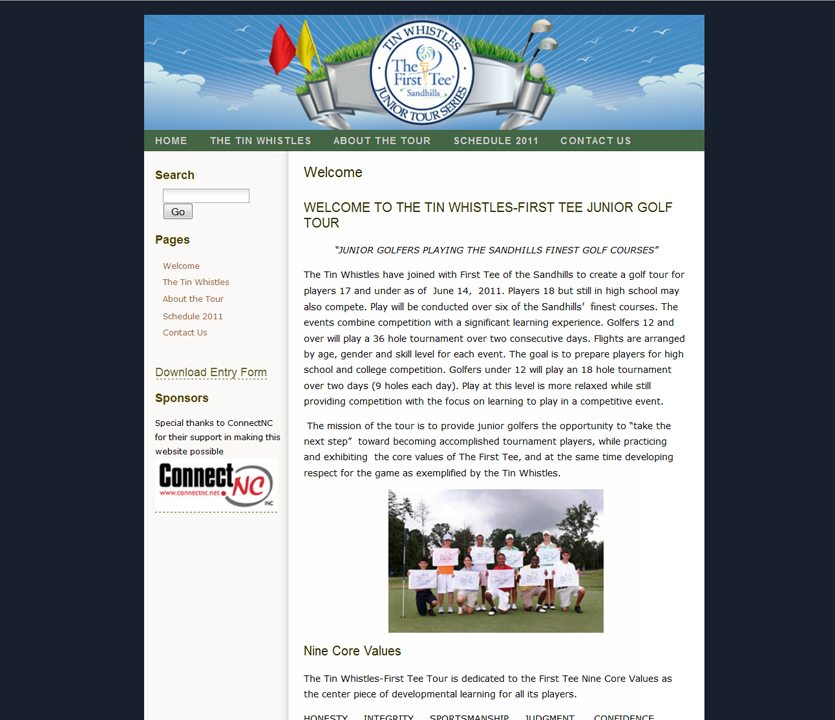Configuring Thunderbird for ConnectNC Mail
These instructions were created on a Mac. the configuration may look a little different if you’re using the Windows operating system.
After downloading and installing Thunderbird, run the application and follow these directions.
| 1. Click on “Edit” and then select “Properties.” | 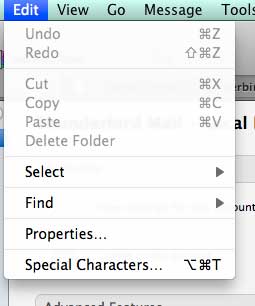 |
| 2. Click “Account Actions” and choose “Add Mail Account.” | 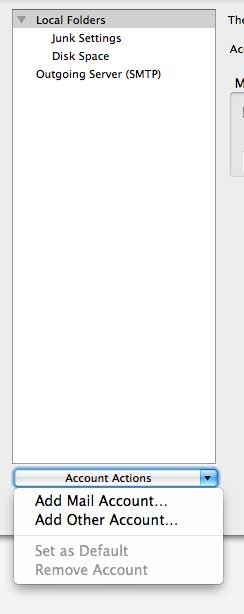 |
| 3. Enter the information that pertains to your account. Type in your first name and your last name. Type in your email address, which is in the format youraccount@connectnc.net. Enter your password and make sure “Remember password” is checked. Then click on “Continue.” | 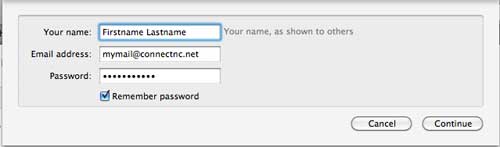 |
| 4. Thunderbird will try to configure the mail server settings automatically. When it finishes, click on the “Edit” button. | 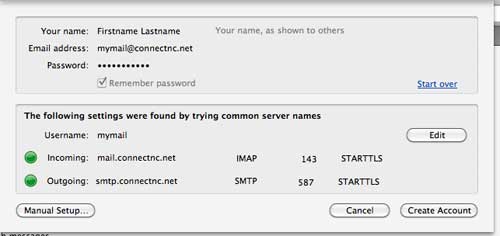 |
| 5. Where you see the incoming and outgoing mail server settings, change each to mail.connectnc.com.
Make sure the incoming server type is POP. The POP port number must be 110. The SMTP server port must be 25. Click on “Re-test Configuration” and then Click the “Create Account” button. |
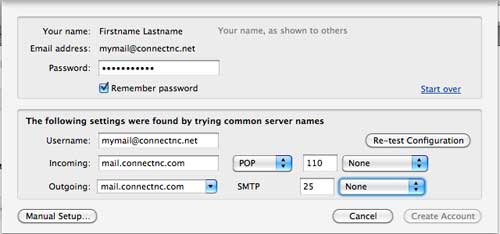 |